While we were at Dreamforce, we heard a lot of buzz about a web app called WalkMe. Several folks asked us whether our product, ScreenSteps, and WalkMe did the same thing. So I downloaded a trial of WalkMe and installed it on my Salesforce Dev account to see what it does.
In another blog article, I compare ScreenSteps and WalkMe to discuss the differences, the use cases for each, and the pros and cons - but for this blog article, I wanted to show you what WalkMe is, how it works, and some of the features.
What is WalkMe?
According to their website, "WalkMe™ allows you to easily add interactive on-screen Walk-Thrus™ to your website." The Walk-Thrus™ "appear as step-by-step balloon hints on top of your screen content" showing your end-users exactly where to click and what to enter.
WalkMe™ is designed to be easy to create and easy to view; non-technical folks can create the steps and end-users don't have to download any software. You can read more about WalkMe on their website.
What WalkMe looks like in Salesforce
I followed the instructions for installing WalkMe in my Dev Salesforce instance. The instructions were easy to follow and the setup took very little time. WalkMe works with all popular browsers including IE, Chrome, FireFox, and Safari.
After installation, a tab appeared on the right side of the screen that said, "Need Help?" It was easy to see, so any user would be able to quickly find it if they needed help.
WalkMe provides about 20 Salesforce walk-thrus already preprogrammed - so without having to actually make any walk-thrus myself, I can instantly get a sense for how it works.
If I want, I can immediately go in and edit the pre-programmed walk-thrus to be more specific to my instance of Salesforce. If I paid for a plan, I can create an unlimited number of walk-thrus.

When I clicked on the "Need help?" button, I got a list of questions I could choose from (already programmed in). It also gave me the ability to search by typing in my question.

It seems that the search function needs to be tweaked a bit. When I typed in my question, "How do I create a new account?" I got several resuts that weren't applicable because several results began with "How to Create a New..." When I refined my search to just say "account" then I got results that just dealt with accounts.
I sort of expected the help to be contextually sensitive - if I'm on the Accounts tab, I probably have a question about accounts. There might be an option to do this, but after briefly looking for this option and not finding it I stopped looking. Either way, the search made it pretty fast to find what I was looking for.

After I clicked on the applicable question that I had, I was taken back to my Salesforce screen and a little bubble popped up, showing me where to click. After each click, a new bubble popped up on my screen telling me what to enter, where to click, and when I was done.
I can see that one definite advantage of WalkMe is its "interactivity." The guidance automatically adapts in real-time to my behavior and what I type.

So that is a basic rundown of what WalkMe will look like when you've got it set up in Salesforce. It's pretty easy for users to find answers to their questions, and then the walk-thru bubbles take users through each step of a process.
Creating my own walk-thrus
If I want to create customized walk-thrus on WalkMe, I just have to open the editor in my Firefox browser. It appears on the left-hand side, and is pretty straight-forward. I just go to the webpage that I want to make a tutorial about, and start making a WalkMe lesson by clicking on "New Step."

After I click on "New Step," the editor is hidden so I can navigate through the screen and select a section I want my WalkMe bubble to appear next to. In this example, I want a bubble to appear next to "Create New..." so that users will know where to start. You can see that a blue box appeared around this dropdown menu when my mouse hovered over it.

When I click on the dropdown menu, I get an editor that lets me type in customized text, and select a user action that will take somebody to the next step. As I go through the process, I can add a step bubble for every action that my Salesforce users need to take.

When I'm done writing steps for the process, I can give it a name and save it. When I'm ready to show my users the WalkMe tutorial, just check the box and publish it.
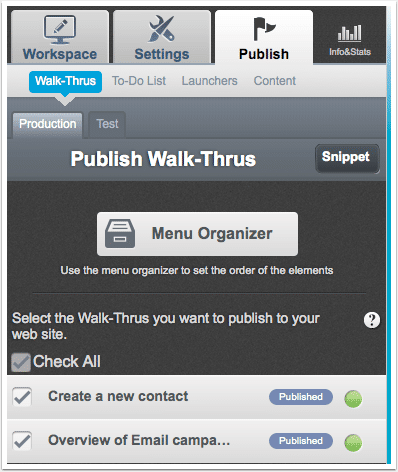
Analytics
Walk me also has analytics that I can view to see how many walk-thrus have been started and how many goals were completed. It comes with a nifty looking chart to show you trends. Since I was just playing around with it on my Dev Salesforce account, there isn't much to look at here. But you get the idea of what it might look like.

Pricing
Pricing is not very transparent. There is a free plan, which gives me 3 walk-thrus, along with some other features. But anything more will cost me. How much? I don't know. If I wanted to find out, I would need to request a quote. Since I was just trying it out, I did not request a quote.

Additional features
Some additional features include:
- Only display Walk-Thrus™ that pertain to the specific user
- Start the Walk-Thrus™ from a widget, permalink, launcher, or auto start
- Search can include content outside of WalkMe and analyze key terms being searched
- Create a to-do list for onboarding, measured with a progress bar
- You can self-host the Walk-Thrus™ on your own servers or the WalkMe static servers
- WalkMe can automatically display Walk-Thrus that pertain to the specific user based on any criteria – location, role, language, cash flow, among many others
How does this compare with ScreenSteps?
ScreenSteps can also be used to create a how-to guide for any onscreen and offscreen process, including Salesforce - but the process, and output, is much different. To see a comparison of ScreenSteps and WalkMe, check out my article ScreenSteps vs. WalkMe - Which One Should I use for Salesforce Training?

