Using screenshots to explain how to perform a process to your users is becoming the standard for writing customized Salesforce documentation. If you do it correctly, it's faster to write and easier to read - but if you don't know the best practices for taking screenshots, your users won't find them very helpful.
So today's tip is on taking perfect screenshots for your Salesforce documentation.
Don't go too big
It can be tempting to just hit "Print Screen" on your keyboard and grab the entire screen - try to avoid the temptation. Screenshots that show the entire screen are hard to read.

Don't go too small, either
If your screenshot is too small, it's difficult to place where the action is happening. For example, your screenshot might be of the field "Primary Campaign Source." If an end-user is reading that, they are going to spend some time searching their screen to find that field - there's no context around for them to quickly see where that is on their screen.

Another practice is just to put the icon of the button the end-user needs to click and tell them to, "Click on the magnifying glass." Your end-users will spend a few minutes looking for that icon and get frustrated.
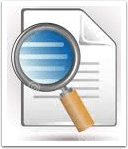
Grab the perfect shot
A great screenshot will be legible and also provide some context so that users can easily see where on the screen the action is happening. In the example below, the end-user can read the text in the image, and quickly identify where it is on their screen.

If you grab great screenshots for your documentation, the pictures will explain the process for you and you'll end up having to write a lot less text. Plus, your end-users will be able to quickly read your documentation, resulting in fewer mistakes and follow-up questions.

